![]()
“Click” on the map link to download the specific map you are interested in viewing. The file will open if you have a program that allows viewing PDF files. If you do not have a program to view PDF files Adobe Reader software can be downloaded at no-cost from here.
If the file does not open automatically you may have to navigate to the saved location and open the file.
After you have the file open there are several options for printing
Please note that maps have been optimized for web viewing and are formatted at a larger size (12” by 18”) than standard letter sized paper (8.5” by 11”).
Printing Option 1…
The size difference means that you have to change some standard setting to print these maps using standard paper size. Please follow setting below for standardized printing using the Adobe Reader Software.
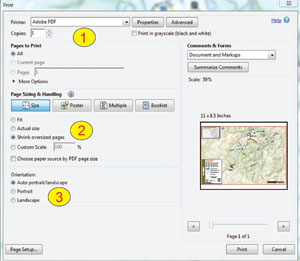 Select your printer from the dropdown list
Select your printer from the dropdown list
- Select Shrink oversized pages
- Select Auto portrait/landscape
Printing Option 2…
If you would like to print at the intended scale and your printer does not support large format printing you can choose the poster setting and print the map across four separate sheets. See setting below.
- Select printer from dropdown list
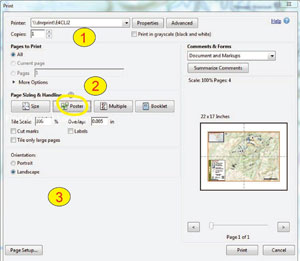
- Select poster from page sizing
- Select appropriate orientation
Printing Option 3…
You can also set the print display by zooming into a specific area of the map and print the viewable area only. This option may work well with larger area maps where only a small portion may be of interest. See appropriate setting below
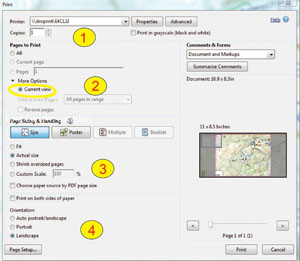 Select printer from dropdown
Select printer from dropdown
- Under more options select current view
- Select actual size
- Select appropriate layout landscape or portrait.
Instruction for using map on mobile devices
Several applications are available to take advantage of the geo-referenced data embedded inside the PDF document. This means map users can interact with maps on their mobile devices in both online and offline environments. One such application, available from Avenza Inc. is called “PDF Maps” and is currently available for both IOS and Android devices. Follow the steps below to get started…
1.) Download the application from either the google or Apple App store to your mobile device.
2.) Open “PDF Maps” and click maps at the bottom of the window
3.) After downloading the application there are several ways to load a map, the first is to simply open a geo-referenced PDF document. Your device will automatically ask you if you would like to open in “PDF Maps”. The second way is to select maps (see above) then click the “+” add symbol to add your own map.